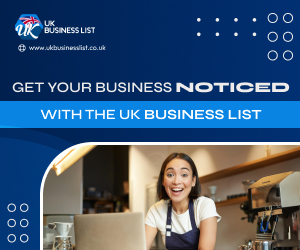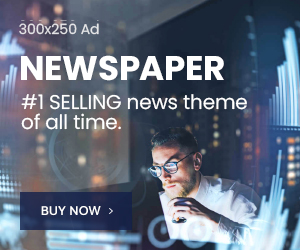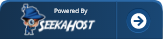Best Free DVD Rippers for Windows 10/11
Why People Need DVD Rippers?
In the age of digital technology, the need to convert physical media into digital files has become increasingly prevalent. Many individuals are looking for ways to digitize their DVD collections for easier access and storage and to protect and prevent the original discs from damage. In this article, we will explore the functionality and effectiveness of DVD ripper Windows 10 or 11, and discuss how to organize and access their favorite movies and TV shows easily.
Review of the Best 3 Free DVD Ripper for Windows 10/11
DVDFab DVD Ripper
DVDFab DVD Ripper is a powerful DVD Ripper for Windows 10/11 and Mac that allows users to convert DVD to MP4, MKV, AVI, MP3, and many other popular video/audio formats. It also offers Device profiles for users to rip DVDs to a video format compatible with portable devices like Huawei, and Apple.
DVDFab also provides customization features that allow users to select specific chapters, audio tracks, and subtitles to include in the rip. Adding external subtitles, cropping the video, or trimming a clip from the DVDs is also easy to use. You can use the SRT profile to get one in cases where you need only the subtitles.
Pros:
- Support any DVD sources from different regions, including homemade/copy-protected DVDs, and DVD ISO/VIDEO_TS folder.
- Support output for a wide range of digital formats including video/audio/srt and devices.
- Come with a built-in video editor.
- High-speed ripping process.
- Can merge several videos into one.
Cons:
The free version support MP4/MKV work profiles for use.
How to Rip a DVD on Windows 10/11 with DVDFab DVD Ripper?
Step 1: Visit the DVDFab website and free download the DVD Ripper. After installation, launch the software and click the “Ripper” option
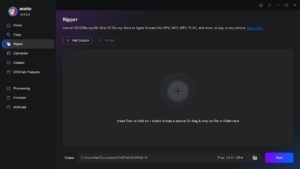
Step 2: Insert the DVD you want to rip into the DVD/Blu-ray drive, DVDFab should automatically detect it. If it is a DVD source saved on your hard drive, you can locate and load it by clicking the “+” button or using the drag & drop feature.
Step 3: Choose the output format and destination folder to save the ripped files. You can select from a wide range of formats and devices, such as MP4, MKV, iPhone, Android, and more, in the profile selector of DVDFab.
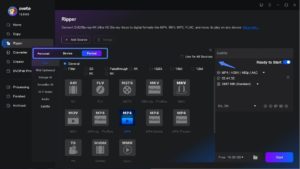
Step 4: Customize the output video by selecting options like chapters, subtitles, audio tracks, and resolution.
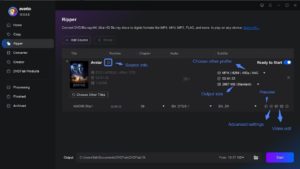
Step 5: Click on the “Start” button to begin to rip the DVD.
Step 6: Once the ripping process is complete, you can find the ripped files in the output path you selected earlier.
HandBrake
HandBrake is a popular open-source DVD ripper for Windows 10/11 that can process most common multimedia files and any DVD or Blu-ray sources, it supports output to MP4, MKV, and WebM and offers various Video Encoders, including AV1, H.265 and H.264, MPEG-4 and MPEG-2, VP8 and VP9 for users. Both passthrough and re-encode are supported for the Audio section.
Pros:
- Completely free.
- Support hardware-accelerated video encoding
- Offer a range of different encoders for video and audio.
- Support both DVD and Blu-ray folders.
Cons:
- Only support sources that do not contain any kind of copy protection.
- It is not user-friendly for beginners.
How to rip a DVD on Windows 10/11 with HandBrake?
Step 1: Insert the DVD you wish to rip into the drive connecting to your computer.
Step 2: Open HandBrake, click on the “Open Source” button in the top-left corner of the HandBrake window, and select the DVD drive as the source.
Step 3: HandBrake will scan the DVD and display a list of available titles. Select the title you want to rip (usually the longest one is the main movie title).
Step 4: Choose the output Format as MP4 or MKV and select a destination folder where you want to save the ripped video.
Step 5: Click on the “Start Encode” button in the top menu bar to start the ripping process.
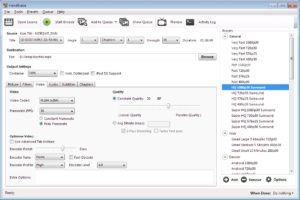
MakeMKV
MakeMKV is another popular free DVD ripper for Windows 10/11 that converts video clips from encrypted discs including DVD and Blu-ray discs into MKV format, preserving most information (video/audio tracks and chapters) without changing it in any way.
Pros:
- Support some protected DVD and Blu-ray discs.
- Preserve all original video/audio tracks, chapters, and meta information.
- Fast ripping speed.
- All features are free during BETA.
Cons:
- Does not offer as many output formats as other DVD rippers.
- The output MKV file is very large.
To rip a DVD on Windows 10/11 using MakeMKV, follow these steps:
Step 1: Open MakeMKV and insert the DVD into your computer’s disc drive.
Step 2: In MakeMKV, click on the “File” menu on the left-top corner, and select “Open Disc” to load the DVD into the program.
Step 3: MakeMKV will scan the DVD and show the titles that can be ripped. Select the titles you want to rip (usually the main movie) by checking the boxes next to them.
Step 4: Choose a destination folder where you want the ripped files to be saved by clicking on the folder icon at the bottom of the screen.
Step 5: Click on the “MakeMKV” button to start ripping the DVD.
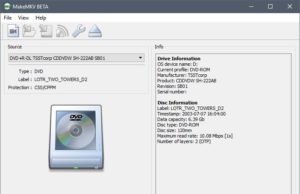
Conclusion
In conclusion, DVD rippers are essential tools for anyone looking to digitize their DVD collections. The three free DVD rippers for Windows 10 and Windows 11, DVDFab DVD Ripper, HandBrake, and MakeMKV, all offer unique features and capabilities to suit the needs of different users. It is up to personal preference and specific requirements when choosing the best DVD ripper.
Author Profile

- Blogger by Passion | Contributor to many Business Blogs in the United Kingdom | Fascinated to Write Blogs in Business & Startup Niches |
Latest entries
 BusinessJuly 1, 2025Investing in Commercial Property: Key Considerations for Business Owners
BusinessJuly 1, 2025Investing in Commercial Property: Key Considerations for Business Owners Social MediaJuly 1, 2025TikTok AI Dance Revolution: Top Trends, Earnings & How to Go Viral
Social MediaJuly 1, 2025TikTok AI Dance Revolution: Top Trends, Earnings & How to Go Viral CareerJune 18, 2025How to Apply for the PEBC Exam as an International Pharmacy Graduate in 2025?
CareerJune 18, 2025How to Apply for the PEBC Exam as an International Pharmacy Graduate in 2025? FinanceJune 14, 2025BlackRock: The World’s Most Powerful Asset Manager Explained
FinanceJune 14, 2025BlackRock: The World’s Most Powerful Asset Manager Explained